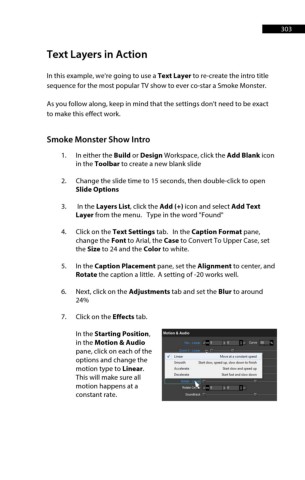Page 304 - ProShow Producer 9 Final Manual
P. 304
303 303
Text Layers in Action
In this example, we're going to use a Text Layer to re-create the intro title
sequence for the most popular TV show to ever co-star a Smoke Monster.
As you follow along, keep in mind that the settings don't need to be exact
to make this effect work.
Smoke Monster Show Intro
1. In either the Build or Design Workspace, click the Add Blank icon
in the Toolbar to create a new blank slide
2. Change the slide time to 15 seconds, then double-click to open
Slide Options
3. In the Layers List, click the Add (+) icon and select Add Text
Layer from the menu. Type in the word "Found"
4. Click on the Text Settings tab. In the Caption Format pane,
change the Font to Arial, the Case to Convert To Upper Case, set
the Size to 24 and the Color to white.
5. In the Caption Placement pane, set the Alignment to center, and
Rotate the caption a little. A setting of -20 works well.
6. Next, click on the Adjustments tab and set the Blur to around
24%
7. Click on the Effects tab.
In the Starting Position, Motion & Audio
in the Motion & Audio ,o Curve SO
pane, click on each of the
./ l1neilr Moveiltaconstilntspttd
options and change the Smooth Stilrt slow, speed up, slow down to fimsh
motion type to Linear. Accelerilf.e Stilrt slow ilnd spe~ up
Decelerate Stilrtfastilndslowdown
This will make sure all ',
motion happens at a Rotate eel.it; .. 0 '0
constant rate. SOul'IC!trllcl. ,-