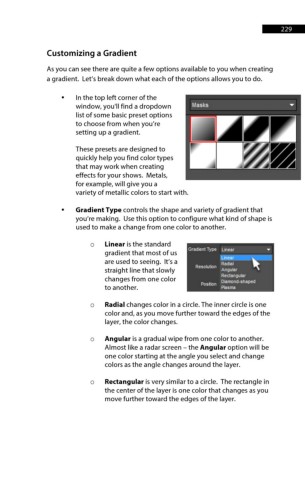Page 230 - ProShow Producer 9 Final Manual
P. 230
229 229
Customizing a Gradient
As you can see there are quite a few options available to you when creating
a gradient. Let’s break down what each of the options allows you to do.
• In the top left corner of the
window, you'll find a dropdown
list of some basic preset options
to choose from when you’re
setting up a gradient.
These presets are designed to
quickly help you find color types
that may work when creating
effects for your shows. Metals,
for example, will give you a
variety of metallic colors to start with.
• Gradient Type controls the shape and variety of gradient that
you’re making. Use this option to configure what kind of shape is
used to make a change from one color to another.
o Linear is the standard
Gradient Type Linear ,..
gradient that most of us
~
are used to seeing. It’s a ~
Radial
Resolution A
straight line that slowly ngu 1 ar
Rectangular
changes from one color
Position Dlamond-shaped
to another. Plasma
o Radial changes color in a circle. The inner circle is one
color and, as you move further toward the edges of the
layer, the color changes.
o Angular is a gradual wipe from one color to another.
Almost like a radar screen – the Angular option will be
one color starting at the angle you select and change
colors as the angle changes around the layer.
o Rectangular is very similar to a circle. The rectangle in
the center of the layer is one color that changes as you
move further toward the edges of the layer.