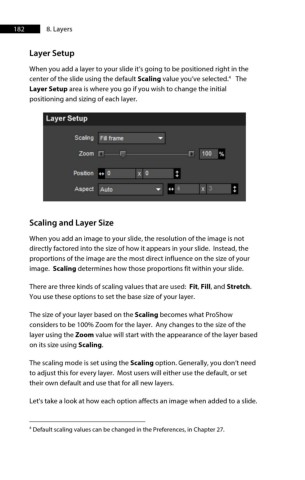Page 183 - ProShow Producer 9 Final Manual
P. 183
182 8. Layers
Layer Setup
When you add a layer to your slide it’s going to be positioned right in the
4
center of the slide using the default Scaling value you’ve selected. The
Layer Setup area is where you go if you wish to change the initial
positioning and sizing of each layer.
Layer Setup
Scaling Fill frame
'
Zoom i i 100 %
Posrt1on ++ 0 X 0 l
....
Aspect Auto ++ .! X
Scaling and Layer Size
When you add an image to your slide, the resolution of the image is not
directly factored into the size of how it appears in your slide. Instead, the
proportions of the image are the most direct influence on the size of your
image. Scaling determines how those proportions fit within your slide.
There are three kinds of scaling values that are used: Fit, Fill, and Stretch.
You use these options to set the base size of your layer.
The size of your layer based on the Scaling becomes what ProShow
considers to be 100% Zoom for the layer. Any changes to the size of the
layer using the Zoom value will start with the appearance of the layer based
on its size using Scaling.
The scaling mode is set using the Scaling option. Generally, you don’t need
to adjust this for every layer. Most users will either use the default, or set
their own default and use that for all new layers.
Let's take a look at how each option affects an image when added to a slide.
4
Default scaling values can be changed in the Preferences, in Chapter 27.