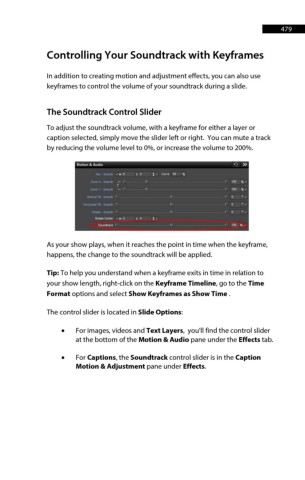Page 479 - ProShow Producer Manual
P. 479
479
Controlling Your Soundtrack with Keyframes
In addition to creating motion and adjustment effects, you can also use
keyframes to control the volume of your soundtrack during a slide.
The Soundtrack Control Slider
To adjust the soundtrack volume, with a keyframe for either a layer or
caption selected, simply move the slider left or right. You can mute a track
by reducing the volume level to 0%, or increase the volume to 200%.
As your show plays, when it reaches the point in time when the keyframe,
happens, the change to the soundtrack will be applied.
Tip: To help you understand when a keyframe exits in time in relation to
your show length, right-click on the Keyframe Timeline, go to the Time
Format options and select Show Keyframes as Show Time .
The control slider is located in Slide Options:
• For images, videos and Text Layers, you'll find the control slider
at the bottom of the Motion & Audio pane under the Effects tab.
• For Captions, the Soundtrack control slider is in the Caption
Motion & Adjustment pane under Effects.