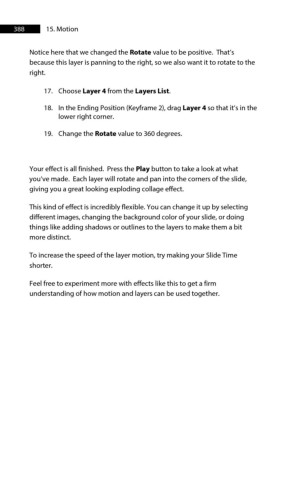Page 388 - ProShow Producer Manual
P. 388
388 15. Motion
Notice here that we changed the Rotate value to be positive. That’s
because this layer is panning to the right, so we also want it to rotate to the
right.
17. Choose Layer 4 from the Layers List.
18. In the Ending Position (Keyframe 2), drag Layer 4 so that it’s in the
lower right corner.
19. Change the Rotate value to 360 degrees.
Your effect is all finished. Press the Play button to take a look at what
you’ve made. Each layer will rotate and pan into the corners of the slide,
giving you a great looking exploding collage effect.
This kind of effect is incredibly flexible. You can change it up by selecting
different images, changing the background color of your slide, or doing
things like adding shadows or outlines to the layers to make them a bit
more distinct.
To increase the speed of the layer motion, try making your Slide Time
shorter.
Feel free to experiment more with effects like this to get a firm
understanding of how motion and layers can be used together.