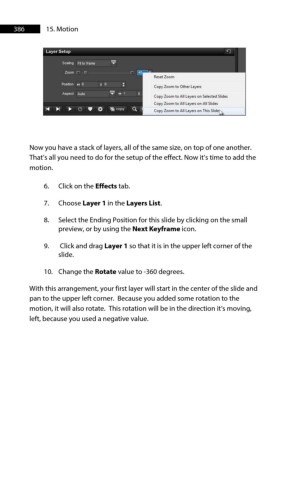Page 386 - ProShow Producer Manual
P. 386
386 15. Motion
Now you have a stack of layers, all of the same size, on top of one another.
That’s all you need to do for the setup of the effect. Now it’s time to add the
motion.
6. Click on the Effects tab.
7. Choose Layer 1 in the Layers List.
8. Select the Ending Position for this slide by clicking on the small
preview, or by using the Next Keyframe icon.
9. Click and drag Layer 1 so that it is in the upper left corner of the
slide.
10. Change the Rotate value to -360 degrees.
With this arrangement, your first layer will start in the center of the slide and
pan to the upper left corner. Because you added some rotation to the
motion, it will also rotate. This rotation will be in the direction it’s moving,
left, because you used a negative value.