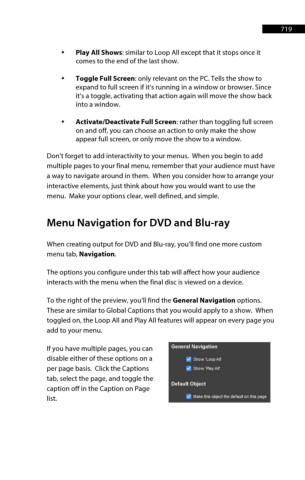Page 720 - ProShow Producer 9 Final Manual
P. 720
719 719
• Play All Shows: similar to Loop All except that it stops once it
comes to the end of the last show.
• Toggle Full Screen: only relevant on the PC. Tells the show to
expand to full screen if it’s running in a window or browser. Since
it’s a toggle, activating that action again will move the show back
into a window.
• Activate/Deactivate Full Screen: rather than toggling full screen
on and off, you can choose an action to only make the show
appear full screen, or only move the show to a window.
Don’t forget to add interactivity to your menus. When you begin to add
multiple pages to your final menu, remember that your audience must have
a way to navigate around in them. When you consider how to arrange your
interactive elements, just think about how you would want to use the
menu. Make your options clear, well defined, and simple.
Menu Navigation for DVD and Blu-ray
When creating output for DVD and Blu-ray, you’ll find one more custom
menu tab, Navigation.
The options you configure under this tab will affect how your audience
interacts with the menu when the final disc is viewed on a device.
To the right of the preview, you’ll find the General Navigation options.
These are similar to Global Captions that you would apply to a show. When
toggled on, the Loop All and Play All features will appear on every page you
add to your menu.
If you have multiple pages, you can
disable either of these options on a
per page basis. Click the Captions
tab, select the page, and toggle the
caption off in the Caption on Page
list.