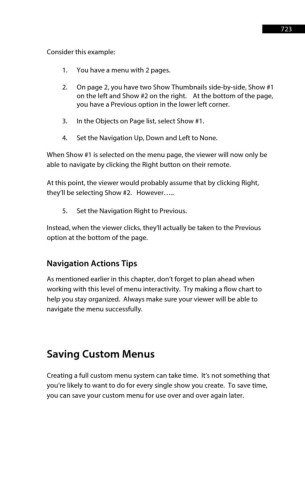Page 724 - ProShow Producer 9 Final Manual
P. 724
723 723
Consider this example:
1. You have a menu with 2 pages.
2. On page 2, you have two Show Thumbnails side-by-side, Show #1
on the left and Show #2 on the right. At the bottom of the page,
you have a Previous option in the lower left corner.
3. In the Objects on Page list, select Show #1.
4. Set the Navigation Up, Down and Left to None.
When Show #1 is selected on the menu page, the viewer will now only be
able to navigate by clicking the Right button on their remote.
At this point, the viewer would probably assume that by clicking Right,
they’ll be selecting Show #2. However…..
5. Set the Navigation Right to Previous.
Instead, when the viewer clicks, they’ll actually be taken to the Previous
option at the bottom of the page.
Navigation Actions Tips
As mentioned earlier in this chapter, don’t forget to plan ahead when
working with this level of menu interactivity. Try making a flow chart to
help you stay organized. Always make sure your viewer will be able to
navigate the menu successfully.
Saving Custom Menus
Creating a full custom menu system can take time. It’s not something that
you’re likely to want to do for every single show you create. To save time,
you can save your custom menu for use over and over again later.