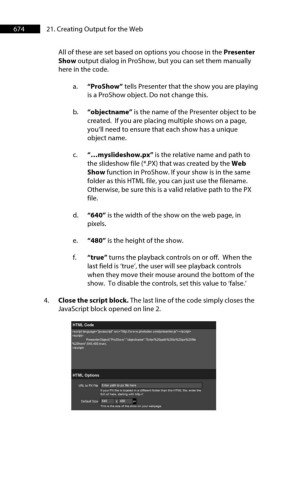Page 675 - ProShow Producer 9 Final Manual
P. 675
674 21. Creating Output for the Web
All of these are set based on options you choose in the Presenter
Show output dialog in ProShow, but you can set them manually
here in the code.
a. “ProShow” tells Presenter that the show you are playing
is a ProShow object. Do not change this.
b. “objectname” is the name of the Presenter object to be
created. If you are placing multiple shows on a page,
you’ll need to ensure that each show has a unique
object name.
c. “…myslideshow.px” is the relative name and path to
the slideshow file (*.PX) that was created by the Web
Show function in ProShow. If your show is in the same
folder as this HTML file, you can just use the filename.
Otherwise, be sure this is a valid relative path to the PX
file.
d. “640” is the width of the show on the web page, in
pixels.
e. “480” is the height of the show.
f. “true” turns the playback controls on or off. When the
last field is ‘true’, the user will see playback controls
when they move their mouse around the bottom of the
show. To disable the controls, set this value to ‘false.’
4. Close the script block. The last line of the code simply closes the
JavaScript block opened on line 2.
HTML Code
<scnpt tnngu11ge<111v11scnpt" src•"http:/lwwwphotodexcom'presenter.js'"><Jscnpt>
<SClll)t>
PresenterOb_iectrProShow","ob_iectn11me·.cnter%20p11th%20to%20px%20flle
%20here",640,480,true):
<lscr1)1>
HTML Options
URL to PX Fie Enterl)!llhtopx file here
If your PX file ii located in a different folder than thoi HTML file. enter the
fullurl here. ~tertingwith http.II
Oefaul Size 640 x 480
This ii the size of the show on yow webp,11ge