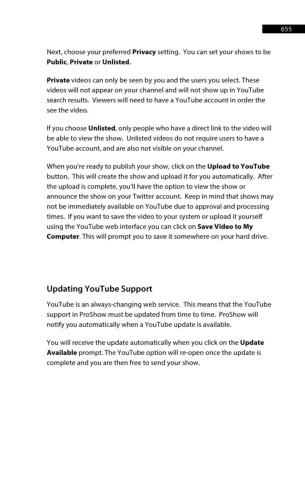Page 656 - ProShow Producer 9 Final Manual
P. 656
655 655
Next, choose your preferred Privacy setting. You can set your shows to be
Public, Private or Unlisted.
Private videos can only be seen by you and the users you select. These
videos will not appear on your channel and will not show up in YouTube
search results. Viewers will need to have a YouTube account in order the
see the video.
If you choose Unlisted, only people who have a direct link to the video will
be able to view the show. Unlisted videos do not require users to have a
YouTube account, and are also not visible on your channel.
When you're ready to publish your show, click on the Upload to YouTube
button. This will create the show and upload it for you automatically. After
the upload is complete, you’ll have the option to view the show or
announce the show on your Twitter account. Keep in mind that shows may
not be immediately available on YouTube due to approval and processing
times. If you want to save the video to your system or upload it yourself
using the YouTube web interface you can click on Save Video to My
Computer. This will prompt you to save it somewhere on your hard drive.
Updating YouTube Support
YouTube is an always-changing web service. This means that the YouTube
support in ProShow must be updated from time to time. ProShow will
notify you automatically when a YouTube update is available.
You will receive the update automatically when you click on the Update
Available prompt. The YouTube option will re-open once the update is
complete and you are then free to send your show.