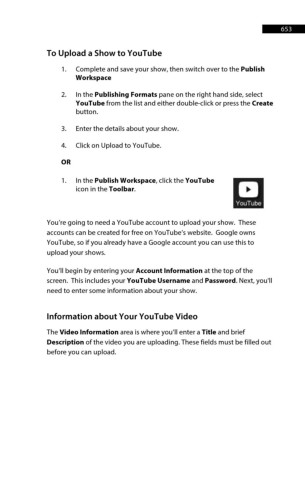Page 654 - ProShow Producer 9 Final Manual
P. 654
653 653
To Upload a Show to YouTube
1. Complete and save your show, then switch over to the Publish
Workspace
2. In the Publishing Formats pane on the right hand side, select
YouTube from the list and either double-click or press the Create
button.
3. Enter the details about your show.
4. Click on Upload to YouTube.
OR
1. In the Publish Workspace, click the YouTube
icon in the Toolbar.
You’re going to need a YouTube account to upload your show. These
accounts can be created for free on YouTube’s website. Google owns
YouTube, so if you already have a Google account you can use this to
upload your shows.
You’ll begin by entering your Account Information at the top of the
screen. This includes your YouTube Username and Password. Next, you'll
need to enter some information about your show.
Information about Your YouTube Video
The Video Information area is where you’ll enter a Title and brief
Description of the video you are uploading. These fields must be filled out
before you can upload.