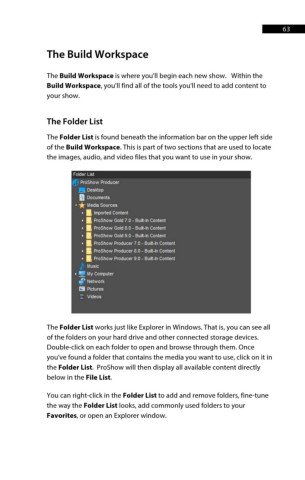Page 64 - ProShow Producer 9 Final Manual
P. 64
63 63
The Build Workspace
The Build Workspace is where you'll begin each new show. Within the
Build Workspace, you'll find all of the tools you'll need to add content to
your show.
The Folder List
The Folder List is found beneath the information bar on the upper left side
of the Build Workspace. This is part of two sections that are used to locate
the images, audio, and video files that you want to use in your show.
Folder List
~ ProShow Producer
• Des~1op
II Documents
• * l.ledia Sources
~ Ii Imported Content
> • ProShow Gold 7.0 - Built-In Content
• • ProShow Gold 8.0 - Built-In Content
> • ProShow Gold 9.0 - Built-In Content
• • ProShow Producer 7.0 - Built-In Content
• • ProShow Producer 8.0 - Built-In Content
~ Ii ProShow Producer 9.0 - Built-In Content
)' l.lusic
> 111!1 l.ly Computer
~ Network
E3 Pictures
: Videos
The Folder List works just like Explorer in Windows. That is, you can see all
of the folders on your hard drive and other connected storage devices.
Double-click on each folder to open and browse through them. Once
you've found a folder that contains the media you want to use, click on it in
the Folder List. ProShow will then display all available content directly
below in the File List.
You can right-click in the Folder List to add and remove folders, fine-tune
the way the Folder List looks, add commonly used folders to your
Favorites, or open an Explorer window.