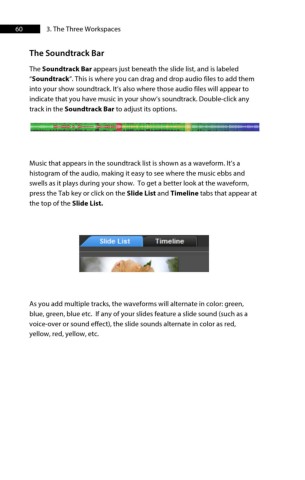Page 61 - ProShow Producer 9 Final Manual
P. 61
60 3. The Three Workspaces
The Soundtrack Bar
The Soundtrack Bar appears just beneath the slide list, and is labeled
“Soundtrack”. This is where you can drag and drop audio files to add them
into your show soundtrack. It’s also where those audio files will appear to
indicate that you have music in your show’s soundtrack. Double-click any
track in the Soundtrack Bar to adjust its options.
Music that appears in the soundtrack list is shown as a waveform. It’s a
histogram of the audio, making it easy to see where the music ebbs and
swells as it plays during your show. To get a better look at the waveform,
press the Tab key or click on the Slide List and Timeline tabs that appear at
the top of the Slide List.
As you add multiple tracks, the waveforms will alternate in color: green,
blue, green, blue etc. If any of your slides feature a slide sound (such as a
voice-over or sound effect), the slide sounds alternate in color as red,
yellow, red, yellow, etc.