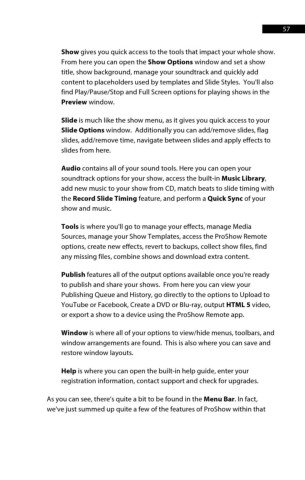Page 58 - ProShow Producer 9 Final Manual
P. 58
57 57
Show gives you quick access to the tools that impact your whole show.
From here you can open the Show Options window and set a show
title, show background, manage your soundtrack and quickly add
content to placeholders used by templates and Slide Styles. You'll also
find Play/Pause/Stop and Full Screen options for playing shows in the
Preview window.
Slide is much like the show menu, as it gives you quick access to your
Slide Options window. Additionally you can add/remove slides, flag
slides, add/remove time, navigate between slides and apply effects to
slides from here.
Audio contains all of your sound tools. Here you can open your
soundtrack options for your show, access the built-in Music Library,
add new music to your show from CD, match beats to slide timing with
the Record Slide Timing feature, and perform a Quick Sync of your
show and music.
Tools is where you'll go to manage your effects, manage Media
Sources, manage your Show Templates, access the ProShow Remote
options, create new effects, revert to backups, collect show files, find
any missing files, combine shows and download extra content.
Publish features all of the output options available once you're ready
to publish and share your shows. From here you can view your
Publishing Queue and History, go directly to the options to Upload to
YouTube or Facebook, Create a DVD or Blu-ray, output HTML 5 video,
or export a show to a device using the ProShow Remote app.
Window is where all of your options to view/hide menus, toolbars, and
window arrangements are found. This is also where you can save and
restore window layouts.
Help is where you can open the built-in help guide, enter your
registration information, contact support and check for upgrades.
As you can see, there’s quite a bit to be found in the Menu Bar. In fact,
we've just summed up quite a few of the features of ProShow within that