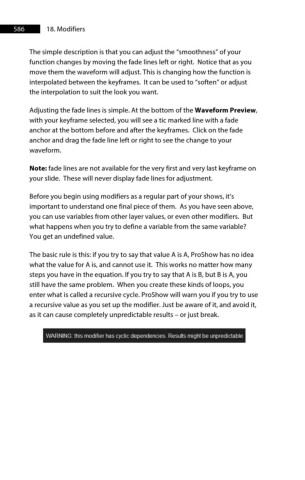Page 587 - ProShow Producer 9 Final Manual
P. 587
586 18. Modifiers
The simple description is that you can adjust the “smoothness” of your
function changes by moving the fade lines left or right. Notice that as you
move them the waveform will adjust. This is changing how the function is
interpolated between the keyframes. It can be used to “soften” or adjust
the interpolation to suit the look you want.
Adjusting the fade lines is simple. At the bottom of the Waveform Preview,
with your keyframe selected, you will see a tic marked line with a fade
anchor at the bottom before and after the keyframes. Click on the fade
anchor and drag the fade line left or right to see the change to your
waveform.
Note: fade lines are not available for the very first and very last keyframe on
your slide. These will never display fade lines for adjustment.
Before you begin using modifiers as a regular part of your shows, it’s
important to understand one final piece of them. As you have seen above,
you can use variables from other layer values, or even other modifiers. But
what happens when you try to define a variable from the same variable?
You get an undefined value.
The basic rule is this: if you try to say that value A is A, ProShow has no idea
what the value for A is, and cannot use it. This works no matter how many
steps you have in the equation. If you try to say that A is B, but B is A, you
still have the same problem. When you create these kinds of loops, you
enter what is called a recursive cycle. ProShow will warn you if you try to use
a recursive value as you set up the modifier. Just be aware of it, and avoid it,
as it can cause completely unpredictable results – or just break.