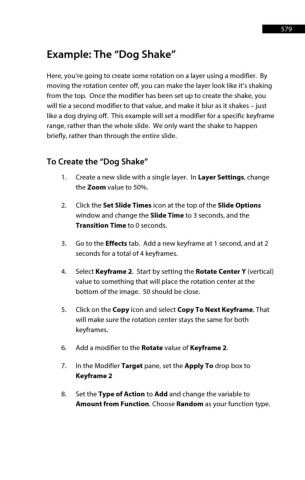Page 580 - ProShow Producer 9 Final Manual
P. 580
579 579
Example: The “Dog Shake”
Here, you’re going to create some rotation on a layer using a modifier. By
moving the rotation center off, you can make the layer look like it’s shaking
from the top. Once the modifier has been set up to create the shake, you
will tie a second modifier to that value, and make it blur as it shakes – just
like a dog drying off. This example will set a modifier for a specific keyframe
range, rather than the whole slide. We only want the shake to happen
briefly, rather than through the entire slide.
To Create the “Dog Shake”
1. Create a new slide with a single layer. In Layer Settings, change
the Zoom value to 50%.
2. Click the Set Slide Times icon at the top of the Slide Options
window and change the Slide Time to 3 seconds, and the
Transition Time to 0 seconds.
3. Go to the Effects tab. Add a new keyframe at 1 second, and at 2
seconds for a total of 4 keyframes.
4. Select Keyframe 2. Start by setting the Rotate Center Y (vertical)
value to something that will place the rotation center at the
bottom of the image. 50 should be close.
5. Click on the Copy icon and select Copy To Next Keyframe. That
will make sure the rotation center stays the same for both
keyframes.
6. Add a modifier to the Rotate value of Keyframe 2.
7. In the Modifier Target pane, set the Apply To drop box to
Keyframe 2
8. Set the Type of Action to Add and change the variable to
Amount from Function. Choose Random as your function type.