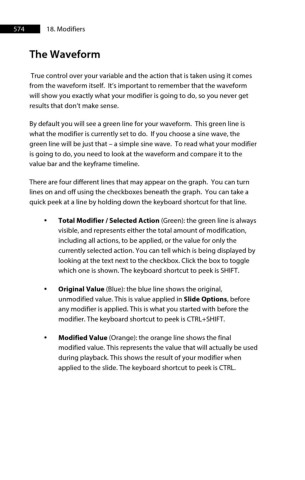Page 575 - ProShow Producer 9 Final Manual
P. 575
574 18. Modifiers
The Waveform
True control over your variable and the action that is taken using it comes
from the waveform itself. It’s important to remember that the waveform
will show you exactly what your modifier is going to do, so you never get
results that don’t make sense.
By default you will see a green line for your waveform. This green line is
what the modifier is currently set to do. If you choose a sine wave, the
green line will be just that – a simple sine wave. To read what your modifier
is going to do, you need to look at the waveform and compare it to the
value bar and the keyframe timeline.
There are four different lines that may appear on the graph. You can turn
lines on and off using the checkboxes beneath the graph. You can take a
quick peek at a line by holding down the keyboard shortcut for that line.
• Total Modifier / Selected Action (Green): the green line is always
visible, and represents either the total amount of modification,
including all actions, to be applied, or the value for only the
currently selected action. You can tell which is being displayed by
looking at the text next to the checkbox. Click the box to toggle
which one is shown. The keyboard shortcut to peek is SHIFT.
• Original Value (Blue): the blue line shows the original,
unmodified value. This is value applied in Slide Options, before
any modifier is applied. This is what you started with before the
modifier. The keyboard shortcut to peek is CTRL+SHIFT.
• Modified Value (Orange): the orange line shows the final
modified value. This represents the value that will actually be used
during playback. This shows the result of your modifier when
applied to the slide. The keyboard shortcut to peek is CTRL.