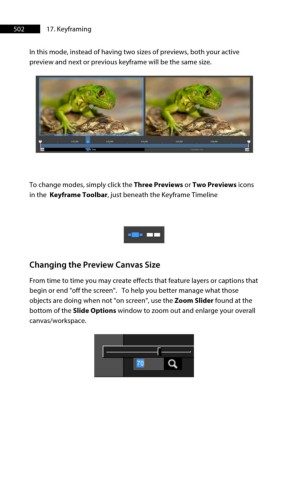Page 503 - ProShow Producer 9 Final Manual
P. 503
502 17. Keyframing
In this mode, instead of having two sizes of previews, both your active
preview and next or previous keyframe will be the same size.
To change modes, simply click the Three Previews or Two Previews icons
in the Keyframe Toolbar, just beneath the Keyframe Timeline
Changing the Preview Canvas Size
From time to time you may create effects that feature layers or captions that
begin or end "off the screen". To help you better manage what those
objects are doing when not "on screen", use the Zoom Slider found at the
bottom of the Slide Options window to zoom out and enlarge your overall
canvas/workspace.
------r--
lQ Q.