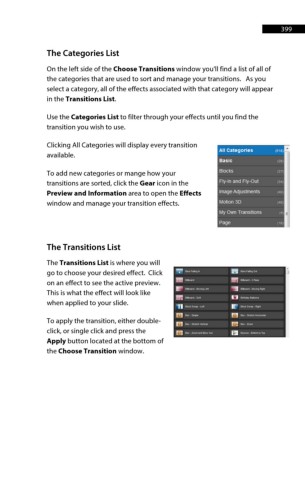Page 400 - ProShow Producer 9 Final Manual
P. 400
399 399
The Categories List
On the left side of the Choose Transitions window you'll find a list of all of
the categories that are used to sort and manage your transitions. As you
select a category, all of the effects associated with that category will appear
in the Transitions List.
Use the Categories List to filter through your effects until you find the
transition you wish to use.
Clicking All Categories will display every transition
All Categories {51 8)
available.
Basic :s
To add new categories or mange how your Blocks
,,
transitions are sorted, click the Gear icon in the Fly-In and Fly-Out
,,
Preview and Information area to open the Effects Image Adjustments
,,
window and manage your transition effects. Motion 3D
My Own Trans1t1ons
Page
"
The Transitions List
The Transitions List is where you will
go to choose your desired effect. Click ~ 111,.ra1nor, !'! &ar11r.a,,,our
nmm, ,-., ....
on an effect to see the active preview. m11111 ,_
This is what the effect will look like 11111' ·-.. ~-~"' "!HO 11_,d _ u°""" R,grll
[nil'~ s-.,.s.,. ~'J e.-~11.-.
when applied to your slide.
'11 llr.:t;SWIIJl·LIII ID' lllDclSwoo-~
.....
me s...- l!J e..r-Stret<:J111on=on:.i
To apply the transition, either double-
Ill llu<-5a'tole!1\19t11Cai ffl 11 .... z_.
click, or single click and press the m IIU'-2--fllo"'OoA IBI eo..-ce-S-.laTOII
Apply button located at the bottom of
the Choose Transition window.