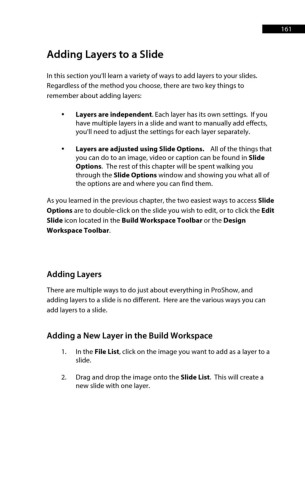Page 162 - ProShow Producer 9 Final Manual
P. 162
161 161
Adding Layers to a Slide
In this section you'll learn a variety of ways to add layers to your slides.
Regardless of the method you choose, there are two key things to
remember about adding layers:
• Layers are independent. Each layer has its own settings. If you
have multiple layers in a slide and want to manually add effects,
you'll need to adjust the settings for each layer separately.
• Layers are adjusted using Slide Options. All of the things that
you can do to an image, video or caption can be found in Slide
Options. The rest of this chapter will be spent walking you
through the Slide Options window and showing you what all of
the options are and where you can find them.
As you learned in the previous chapter, the two easiest ways to access Slide
Options are to double-click on the slide you wish to edit, or to click the Edit
Slide icon located in the Build Workspace Toolbar or the Design
Workspace Toolbar.
Adding Layers
There are multiple ways to do just about everything in ProShow, and
adding layers to a slide is no different. Here are the various ways you can
add layers to a slide.
Adding a New Layer in the Build Workspace
1. In the File List, click on the image you want to add as a layer to a
slide.
2. Drag and drop the image onto the Slide List. This will create a
new slide with one layer.