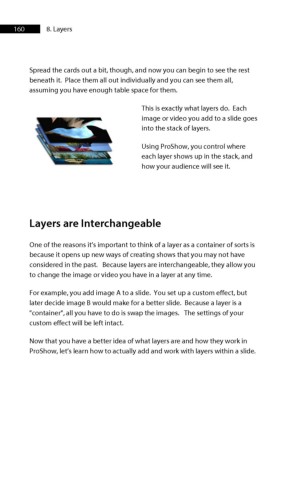Page 161 - ProShow Producer 9 Final Manual
P. 161
160 8. Layers
Spread the cards out a bit, though, and now you can begin to see the rest
beneath it. Place them all out individually and you can see them all,
assuming you have enough table space for them.
This is exactly what layers do. Each
image or video you add to a slide goes
into the stack of layers.
Using ProShow, you control where
each layer shows up in the stack, and
how your audience will see it.
Layers are Interchangeable
One of the reasons it’s important to think of a layer as a container of sorts is
because it opens up new ways of creating shows that you may not have
considered in the past. Because layers are interchangeable, they allow you
to change the image or video you have in a layer at any time.
For example, you add image A to a slide. You set up a custom effect, but
later decide image B would make for a better slide. Because a layer is a
"container", all you have to do is swap the images. The settings of your
custom effect will be left intact.
Now that you have a better idea of what layers are and how they work in
ProShow, let’s learn how to actually add and work with layers within a slide.