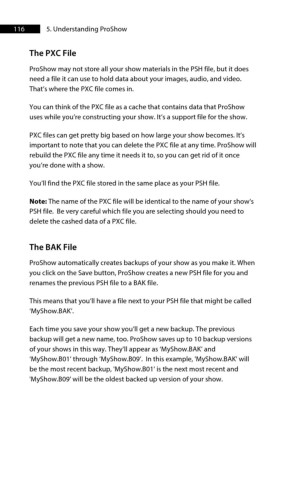Page 117 - ProShow Producer 9 Final Manual
P. 117
116 5. Understanding ProShow
The PXC File
ProShow may not store all your show materials in the PSH file, but it does
need a file it can use to hold data about your images, audio, and video.
That’s where the PXC file comes in.
You can think of the PXC file as a cache that contains data that ProShow
uses while you’re constructing your show. It’s a support file for the show.
PXC files can get pretty big based on how large your show becomes. It’s
important to note that you can delete the PXC file at any time. ProShow will
rebuild the PXC file any time it needs it to, so you can get rid of it once
you’re done with a show.
You’ll find the PXC file stored in the same place as your PSH file.
Note: The name of the PXC file will be identical to the name of your show's
PSH file. Be very careful which file you are selecting should you need to
delete the cashed data of a PXC file.
The BAK File
ProShow automatically creates backups of your show as you make it. When
you click on the Save button, ProShow creates a new PSH file for you and
renames the previous PSH file to a BAK file.
This means that you’ll have a file next to your PSH file that might be called
‘MyShow.BAK’.
Each time you save your show you’ll get a new backup. The previous
backup will get a new name, too. ProShow saves up to 10 backup versions
of your shows in this way. They’ll appear as ‘MyShow.BAK’ and
‘MyShow.B01’ through ‘MyShow.B09’. In this example, 'MyShow.BAK' will
be the most recent backup, 'MyShow.B01' is the next most recent and
'MyShow.B09' will be the oldest backed up version of your show.