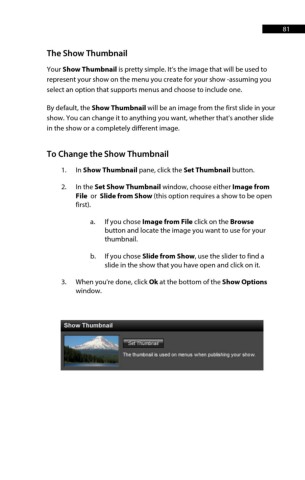Page 81 - ProShow Producer Manual
P. 81
81
The Show Thumbnail
Your Show Thumbnail is pretty simple. It’s the image that will be used to
represent your show on the menu you create for your show -assuming you
select an option that supports menus and choose to include one.
By default, the Show Thumbnail will be an image from the first slide in your
show. You can change it to anything you want, whether that’s another slide
in the show or a completely different image.
To Change the Show Thumbnail
1. In Show Thumbnail pane, click the Set Thumbnail button.
2. In the Set Show Thumbnail window, choose either Image from
File or Slide from Show (this option requires a show to be open
first).
a. If you chose Image from File click on the Browse
button and locate the image you want to use for your
thumbnail.
b. If you chose Slide from Show, use the slider to find a
slide in the show that you have open and click on it.
3. When you're done, click Ok at the bottom of the Show Options
window.