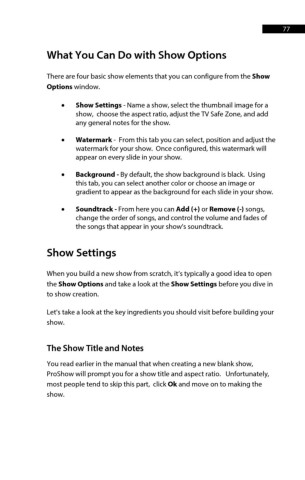Page 77 - ProShow Producer Manual
P. 77
77
What You Can Do with Show Options
There are four basic show elements that you can configure from the Show
Options window.
• Show Settings - Name a show, select the thumbnail image for a
show, choose the aspect ratio, adjust the TV Safe Zone, and add
any general notes for the show.
• Watermark - From this tab you can select, position and adjust the
watermark for your show. Once configured, this watermark will
appear on every slide in your show.
• Background - By default, the show background is black. Using
this tab, you can select another color or choose an image or
gradient to appear as the background for each slide in your show.
• Soundtrack - From here you can Add (+) or Remove (-) songs,
change the order of songs, and control the volume and fades of
the songs that appear in your show's soundtrack.
Show Settings
When you build a new show from scratch, it’s typically a good idea to open
the Show Options and take a look at the Show Settings before you dive in
to show creation.
Let's take a look at the key ingredients you should visit before building your
show.
The Show Title and Notes
You read earlier in the manual that when creating a new blank show,
ProShow will prompt you for a show title and aspect ratio. Unfortunately,
most people tend to skip this part, click Ok and move on to making the
show.