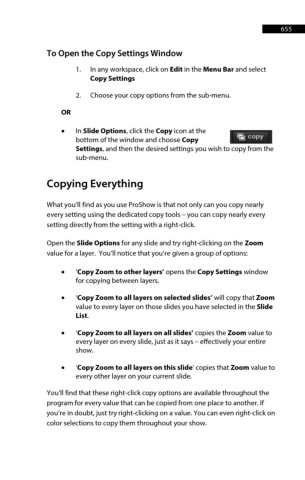Page 655 - ProShow Producer Manual
P. 655
655
To Open the Copy Settings Window
1. In any workspace, click on Edit in the Menu Bar and select
Copy Settings
2. Choose your copy options from the sub-menu.
OR
• In Slide Options, click the Copy icon at the
bottom of the window and choose Copy
Settings, and then the desired settings you wish to copy from the
sub-menu.
Copying Everything
What you’ll find as you use ProShow is that not only can you copy nearly
every setting using the dedicated copy tools – you can copy nearly every
setting directly from the setting with a right-click.
Open the Slide Options for any slide and try right-clicking on the Zoom
value for a layer. You’ll notice that you’re given a group of options:
• ‘Copy Zoom to other layers’ opens the Copy Settings window
for copying between layers.
• ‘Copy Zoom to all layers on selected slides’ will copy that Zoom
value to every layer on those slides you have selected in the Slide
List.
• ‘Copy Zoom to all layers on all slides’ copies the Zoom value to
every layer on every slide, just as it says – effectively your entire
show.
• ‘Copy Zoom to all layers on this slide’ copies that Zoom value to
every other layer on your current slide.
You’ll find that these right-click copy options are available throughout the
program for every value that can be copied from one place to another. If
you’re in doubt, just try right-clicking on a value. You can even right-click on
color selections to copy them throughout your show.