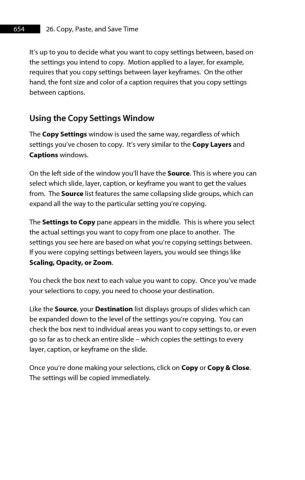Page 654 - ProShow Producer Manual
P. 654
654 26. Copy, Paste, and Save Time
It’s up to you to decide what you want to copy settings between, based on
the settings you intend to copy. Motion applied to a layer, for example,
requires that you copy settings between layer keyframes. On the other
hand, the font size and color of a caption requires that you copy settings
between captions.
Using the Copy Settings Window
The Copy Settings window is used the same way, regardless of which
settings you’ve chosen to copy. It’s very similar to the Copy Layers and
Captions windows.
On the left side of the window you’ll have the Source. This is where you can
select which slide, layer, caption, or keyframe you want to get the values
from. The Source list features the same collapsing slide groups, which can
expand all the way to the particular setting you’re copying.
The Settings to Copy pane appears in the middle. This is where you select
the actual settings you want to copy from one place to another. The
settings you see here are based on what you’re copying settings between.
If you were copying settings between layers, you would see things like
Scaling, Opacity, or Zoom.
You check the box next to each value you want to copy. Once you’ve made
your selections to copy, you need to choose your destination.
Like the Source, your Destination list displays groups of slides which can
be expanded down to the level of the settings you’re copying. You can
check the box next to individual areas you want to copy settings to, or even
go so far as to check an entire slide – which copies the settings to every
layer, caption, or keyframe on the slide.
Once you’re done making your selections, click on Copy or Copy & Close.
The settings will be copied immediately.