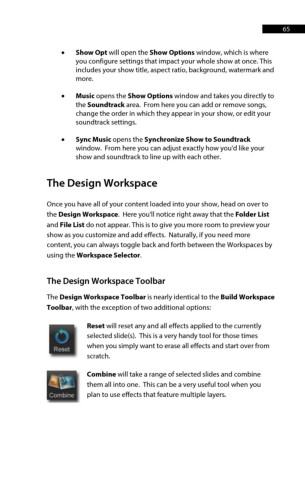Page 65 - ProShow Producer Manual
P. 65
65
• Show Opt will open the Show Options window, which is where
you configure settings that impact your whole show at once. This
includes your show title, aspect ratio, background, watermark and
more.
• Music opens the Show Options window and takes you directly to
the Soundtrack area. From here you can add or remove songs,
change the order in which they appear in your show, or edit your
soundtrack settings.
• Sync Music opens the Synchronize Show to Soundtrack
window. From here you can adjust exactly how you'd like your
show and soundtrack to line up with each other.
The Design Workspace
Once you have all of your content loaded into your show, head on over to
the Design Workspace. Here you'll notice right away that the Folder List
and File List do not appear. This is to give you more room to preview your
show as you customize and add effects. Naturally, if you need more
content, you can always toggle back and forth between the Workspaces by
using the Workspace Selector.
The Design Workspace Toolbar
The Design Workspace Toolbar is nearly identical to the Build Workspace
Toolbar, with the exception of two additional options:
Reset will reset any and all effects applied to the currently
selected slide(s). This is a very handy tool for those times
when you simply want to erase all effects and start over from
scratch.
Combine will take a range of selected slides and combine
them all into one. This can be a very useful tool when you
plan to use effects that feature multiple layers.