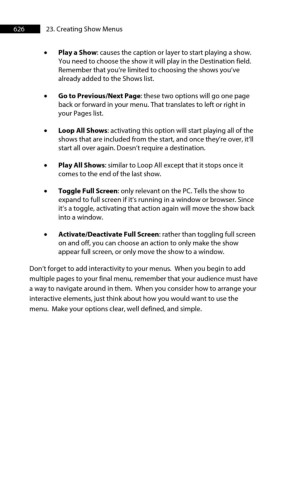Page 626 - ProShow Producer Manual
P. 626
626 23. Creating Show Menus
• Play a Show: causes the caption or layer to start playing a show.
You need to choose the show it will play in the Destination field.
Remember that you’re limited to choosing the shows you’ve
already added to the Shows list.
• Go to Previous/Next Page: these two options will go one page
back or forward in your menu. That translates to left or right in
your Pages list.
• Loop All Shows: activating this option will start playing all of the
shows that are included from the start, and once they’re over, it’ll
start all over again. Doesn’t require a destination.
• Play All Shows: similar to Loop All except that it stops once it
comes to the end of the last show.
• Toggle Full Screen: only relevant on the PC. Tells the show to
expand to full screen if it’s running in a window or browser. Since
it’s a toggle, activating that action again will move the show back
into a window.
• Activate/Deactivate Full Screen: rather than toggling full screen
on and off, you can choose an action to only make the show
appear full screen, or only move the show to a window.
Don’t forget to add interactivity to your menus. When you begin to add
multiple pages to your final menu, remember that your audience must have
a way to navigate around in them. When you consider how to arrange your
interactive elements, just think about how you would want to use the
menu. Make your options clear, well defined, and simple.