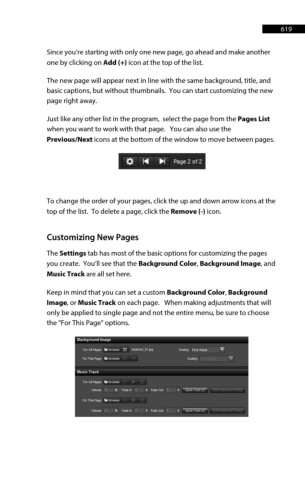Page 619 - ProShow Producer Manual
P. 619
619
Since you’re starting with only one new page, go ahead and make another
one by clicking on Add (+) icon at the top of the list.
The new page will appear next in line with the same background, title, and
basic captions, but without thumbnails. You can start customizing the new
page right away.
Just like any other list in the program, select the page from the Pages List
when you want to work with that page. You can also use the
Previous/Next icons at the bottom of the window to move between pages.
To change the order of your pages, click the up and down arrow icons at the
top of the list. To delete a page, click the Remove (-) icon.
Customizing New Pages
The Settings tab has most of the basic options for customizing the pages
you create. You’ll see that the Background Color, Background Image, and
Music Track are all set here.
Keep in mind that you can set a custom Background Color, Background
Image, or Music Track on each page. When making adjustments that will
only be applied to single page and not the entire menu, be sure to choose
the "For This Page" options.