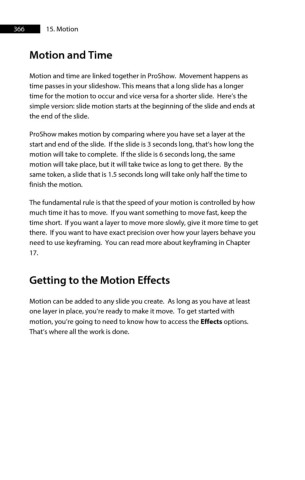Page 366 - ProShow Producer Manual
P. 366
366 15. Motion
Motion and Time
Motion and time are linked together in ProShow. Movement happens as
time passes in your slideshow. This means that a long slide has a longer
time for the motion to occur and vice versa for a shorter slide. Here’s the
simple version: slide motion starts at the beginning of the slide and ends at
the end of the slide.
ProShow makes motion by comparing where you have set a layer at the
start and end of the slide. If the slide is 3 seconds long, that’s how long the
motion will take to complete. If the slide is 6 seconds long, the same
motion will take place, but it will take twice as long to get there. By the
same token, a slide that is 1.5 seconds long will take only half the time to
finish the motion.
The fundamental rule is that the speed of your motion is controlled by how
much time it has to move. If you want something to move fast, keep the
time short. If you want a layer to move more slowly, give it more time to get
there. If you want to have exact precision over how your layers behave you
need to use keyframing. You can read more about keyframing in Chapter
17.
Getting to the Motion Effects
Motion can be added to any slide you create. As long as you have at least
one layer in place, you’re ready to make it move. To get started with
motion, you’re going to need to know how to access the Effects options.
That’s where all the work is done.