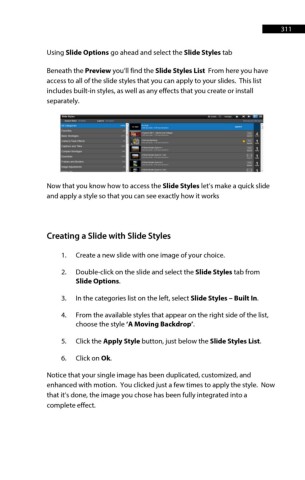Page 311 - ProShow Producer Manual
P. 311
311
Using Slide Options go ahead and select the Slide Styles tab
Beneath the Preview you’ll find the Slide Styles List From here you have
access to all of the slide styles that you can apply to your slides. This list
includes built-in styles, as well as any effects that you create or install
separately.
Now that you know how to access the Slide Styles let’s make a quick slide
and apply a style so that you can see exactly how it works
Creating a Slide with Slide Styles
1. Create a new slide with one image of your choice.
2. Double-click on the slide and select the Slide Styles tab from
Slide Options.
3. In the categories list on the left, select Slide Styles – Built In.
4. From the available styles that appear on the right side of the list,
choose the style ‘A Moving Backdrop’.
5. Click the Apply Style button, just below the Slide Styles List.
6. Click on Ok.
Notice that your single image has been duplicated, customized, and
enhanced with motion. You clicked just a few times to apply the style. Now
that it’s done, the image you chose has been fully integrated into a
complete effect.