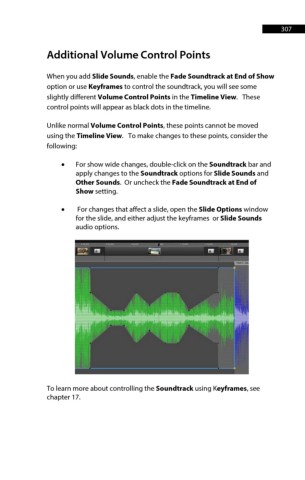Page 307 - ProShow Producer Manual
P. 307
307
Additional Volume Control Points
When you add Slide Sounds, enable the Fade Soundtrack at End of Show
option or use Keyframes to control the soundtrack, you will see some
slightly different Volume Control Points in the Timeline View. These
control points will appear as black dots in the timeline.
Unlike normal Volume Control Points, these points cannot be moved
using the Timeline View. To make changes to these points, consider the
following:
• For show wide changes, double-click on the Soundtrack bar and
apply changes to the Soundtrack options for Slide Sounds and
Other Sounds. Or uncheck the Fade Soundtrack at End of
Show setting.
• For changes that affect a slide, open the Slide Options window
for the slide, and either adjust the keyframes or Slide Sounds
audio options.
To learn more about controlling the Soundtrack using Keyframes, see
chapter 17.