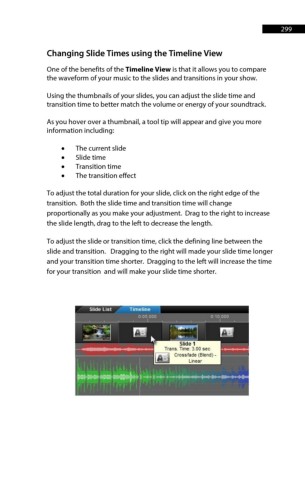Page 299 - ProShow Producer Manual
P. 299
299
Changing Slide Times using the Timeline View
One of the benefits of the Timeline View is that it allows you to compare
the waveform of your music to the slides and transitions in your show.
Using the thumbnails of your slides, you can adjust the slide time and
transition time to better match the volume or energy of your soundtrack.
As you hover over a thumbnail, a tool tip will appear and give you more
information including:
• The current slide
• Slide time
• Transition time
• The transition effect
To adjust the total duration for your slide, click on the right edge of the
transition. Both the slide time and transition time will change
proportionally as you make your adjustment. Drag to the right to increase
the slide length, drag to the left to decrease the length.
To adjust the slide or transition time, click the defining line between the
slide and transition. Dragging to the right will made your slide time longer
and your transition time shorter. Dragging to the left will increase the time
for your transition and will make your slide time shorter.