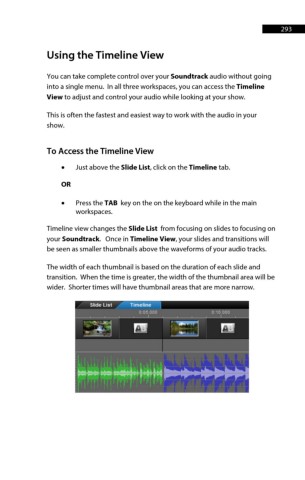Page 293 - ProShow Producer Manual
P. 293
293
Using the Timeline View
You can take complete control over your Soundtrack audio without going
into a single menu. In all three workspaces, you can access the Timeline
View to adjust and control your audio while looking at your show.
This is often the fastest and easiest way to work with the audio in your
show.
To Access the Timeline View
• Just above the Slide List, click on the Timeline tab.
OR
• Press the TAB key on the on the keyboard while in the main
workspaces.
Timeline view changes the Slide List from focusing on slides to focusing on
your Soundtrack. Once in Timeline View, your slides and transitions will
be seen as smaller thumbnails above the waveforms of your audio tracks.
The width of each thumbnail is based on the duration of each slide and
transition. When the time is greater, the width of the thumbnail area will be
wider. Shorter times will have thumbnail areas that are more narrow.