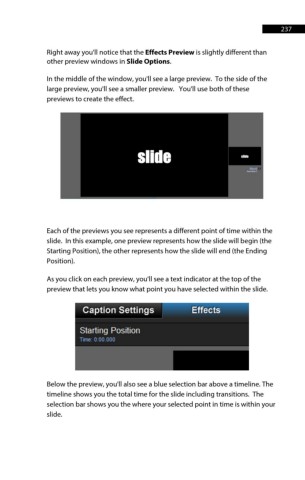Page 237 - ProShow Producer Manual
P. 237
237
Right away you'll notice that the Effects Preview is slightly different than
other preview windows in Slide Options.
In the middle of the window, you'll see a large preview. To the side of the
large preview, you'll see a smaller preview. You'll use both of these
previews to create the effect.
Each of the previews you see represents a different point of time within the
slide. In this example, one preview represents how the slide will begin (the
Starting Position), the other represents how the slide will end (the Ending
Position).
As you click on each preview, you'll see a text indicator at the top of the
preview that lets you know what point you have selected within the slide.
Below the preview, you'll also see a blue selection bar above a timeline. The
timeline shows you the total time for the slide including transitions. The
selection bar shows you the where your selected point in time is within your
slide.