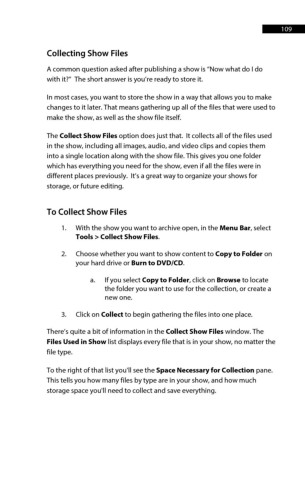Page 109 - ProShow Producer Manual
P. 109
109
Collecting Show Files
A common question asked after publishing a show is “Now what do I do
with it?” The short answer is you’re ready to store it.
In most cases, you want to store the show in a way that allows you to make
changes to it later. That means gathering up all of the files that were used to
make the show, as well as the show file itself.
The Collect Show Files option does just that. It collects all of the files used
in the show, including all images, audio, and video clips and copies them
into a single location along with the show file. This gives you one folder
which has everything you need for the show, even if all the files were in
different places previously. It’s a great way to organize your shows for
storage, or future editing.
To Collect Show Files
1. With the show you want to archive open, in the Menu Bar, select
Tools > Collect Show Files.
2. Choose whether you want to show content to Copy to Folder on
your hard drive or Burn to DVD/CD.
a. If you select Copy to Folder, click on Browse to locate
the folder you want to use for the collection, or create a
new one.
3. Click on Collect to begin gathering the files into one place.
There’s quite a bit of information in the Collect Show Files window. The
Files Used in Show list displays every file that is in your show, no matter the
file type.
To the right of that list you’ll see the Space Necessary for Collection pane.
This tells you how many files by type are in your show, and how much
storage space you'll need to collect and save everything.