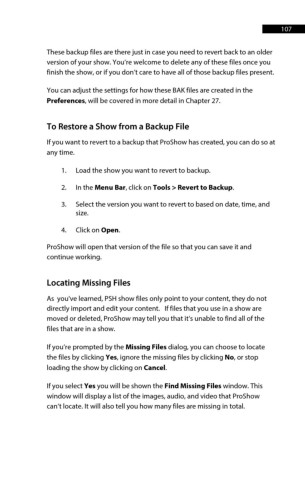Page 107 - ProShow Producer Manual
P. 107
107
These backup files are there just in case you need to revert back to an older
version of your show. You’re welcome to delete any of these files once you
finish the show, or if you don’t care to have all of those backup files present.
You can adjust the settings for how these BAK files are created in the
Preferences, will be covered in more detail in Chapter 27.
To Restore a Show from a Backup File
If you want to revert to a backup that ProShow has created, you can do so at
any time.
1. Load the show you want to revert to backup.
2. In the Menu Bar, click on Tools > Revert to Backup.
3. Select the version you want to revert to based on date, time, and
size.
4. Click on Open.
ProShow will open that version of the file so that you can save it and
continue working.
Locating Missing Files
As you've learned, PSH show files only point to your content, they do not
directly import and edit your content. If files that you use in a show are
moved or deleted, ProShow may tell you that it’s unable to find all of the
files that are in a show.
If you’re prompted by the Missing Files dialog, you can choose to locate
the files by clicking Yes, ignore the missing files by clicking No, or stop
loading the show by clicking on Cancel.
If you select Yes you will be shown the Find Missing Files window. This
window will display a list of the images, audio, and video that ProShow
can’t locate. It will also tell you how many files are missing in total.