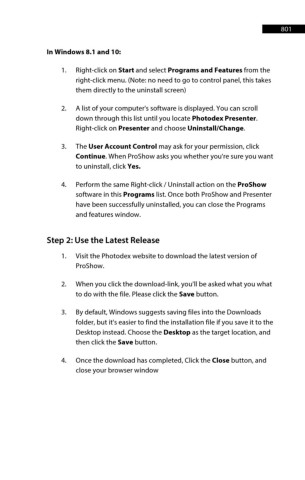Page 802 - ProShow Producer 9 Final Manual
P. 802
801 801
In Windows 8.1 and 10:
1. Right-click on Start and select Programs and Features from the
right-click menu. (Note: no need to go to control panel, this takes
them directly to the uninstall screen)
2. A list of your computer's software is displayed. You can scroll
down through this list until you locate Photodex Presenter.
Right-click on Presenter and choose Uninstall/Change.
3. The User Account Control may ask for your permission, click
Continue. When ProShow asks you whether you're sure you want
to uninstall, click Yes.
4. Perform the same Right-click / Uninstall action on the ProShow
software in this Programs list. Once both ProShow and Presenter
have been successfully uninstalled, you can close the Programs
and features window.
Step 2: Use the Latest Release
1. Visit the Photodex website to download the latest version of
ProShow.
2. When you click the download-link, you'll be asked what you what
to do with the file. Please click the Save button.
3. By default, Windows suggests saving files into the Downloads
folder, but it's easier to find the installation file if you save it to the
Desktop instead. Choose the Desktop as the target location, and
then click the Save button.
4. Once the download has completed, Click the Close button, and
close your browser window