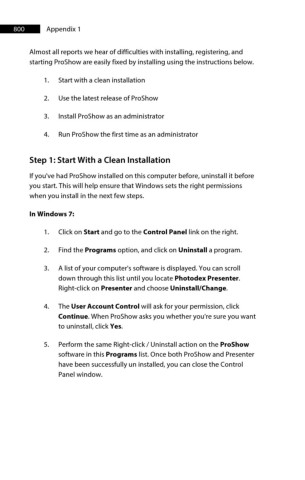Page 801 - ProShow Producer 9 Final Manual
P. 801
800 Appendix 1
Almost all reports we hear of difficulties with installing, registering, and
starting ProShow are easily fixed by installing using the instructions below.
1. Start with a clean installation
2. Use the latest release of ProShow
3. Install ProShow as an administrator
4. Run ProShow the first time as an administrator
Step 1: Start With a Clean Installation
If you've had ProShow installed on this computer before, uninstall it before
you start. This will help ensure that Windows sets the right permissions
when you install in the next few steps.
In Windows 7:
1. Click on Start and go to the Control Panel link on the right.
2. Find the Programs option, and click on Uninstall a program.
3. A list of your computer's software is displayed. You can scroll
down through this list until you locate Photodex Presenter.
Right-click on Presenter and choose Uninstall/Change.
4. The User Account Control will ask for your permission, click
Continue. When ProShow asks you whether you're sure you want
to uninstall, click Yes.
5. Perform the same Right-click / Uninstall action on the ProShow
software in this Programs list. Once both ProShow and Presenter
have been successfully un installed, you can close the Control
Panel window.