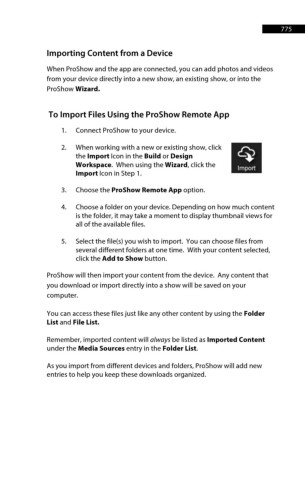Page 776 - ProShow Producer 9 Final Manual
P. 776
775 775
Importing Content from a Device
When ProShow and the app are connected, you can add photos and videos
from your device directly into a new show, an existing show, or into the
ProShow Wizard.
To Import Files Using the ProShow Remote App
1. Connect ProShow to your device.
2. When working with a new or existing show, click
the Import Icon in the Build or Design II
Workspace. When using the Wizard, click the
Import Icon in Step 1.
3. Choose the ProShow Remote App option.
4. Choose a folder on your device. Depending on how much content
is the folder, it may take a moment to display thumbnail views for
all of the available files.
5. Select the file(s) you wish to import. You can choose files from
several different folders at one time. With your content selected,
click the Add to Show button.
ProShow will then import your content from the device. Any content that
you download or import directly into a show will be saved on your
computer.
You can access these files just like any other content by using the Folder
List and File List.
Remember, imported content will always be listed as Imported Content
under the Media Sources entry in the Folder List.
As you import from different devices and folders, ProShow will add new
entries to help you keep these downloads organized.