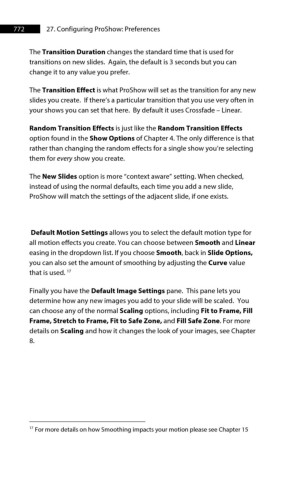Page 773 - ProShow Producer 9 Final Manual
P. 773
772 27. Configuring ProShow: Preferences
The Transition Duration changes the standard time that is used for
transitions on new slides. Again, the default is 3 seconds but you can
change it to any value you prefer.
The Transition Effect is what ProShow will set as the transition for any new
slides you create. If there’s a particular transition that you use very often in
your shows you can set that here. By default it uses Crossfade – Linear.
Random Transition Effects is just like the Random Transition Effects
option found in the Show Options of Chapter 4. The only difference is that
rather than changing the random effects for a single show you’re selecting
them for every show you create.
The New Slides option is more “context aware” setting. When checked,
instead of using the normal defaults, each time you add a new slide,
ProShow will match the settings of the adjacent slide, if one exists.
Default Motion Settings allows you to select the default motion type for
all motion effects you create. You can choose between Smooth and Linear
easing in the dropdown list. If you choose Smooth, back in Slide Options,
you can also set the amount of smoothing by adjusting the Curve value
17
that is used.
Finally you have the Default Image Settings pane. This pane lets you
determine how any new images you add to your slide will be scaled. You
can choose any of the normal Scaling options, including Fit to Frame, Fill
Frame, Stretch to Frame, Fit to Safe Zone, and Fill Safe Zone. For more
details on Scaling and how it changes the look of your images, see Chapter
8.
17
For more details on how Smoothing impacts your motion please see Chapter 15