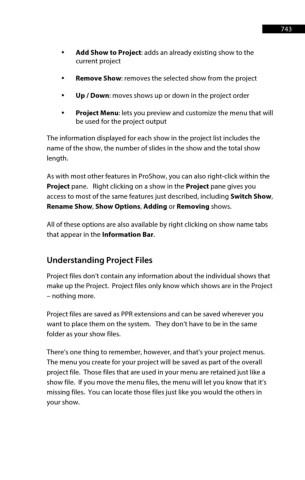Page 744 - ProShow Producer 9 Final Manual
P. 744
743 743
• Add Show to Project: adds an already existing show to the
current project
• Remove Show: removes the selected show from the project
• Up / Down: moves shows up or down in the project order
• Project Menu: lets you preview and customize the menu that will
be used for the project output
The information displayed for each show in the project list includes the
name of the show, the number of slides in the show and the total show
length.
As with most other features in ProShow, you can also right-click within the
Project pane. Right clicking on a show in the Project pane gives you
access to most of the same features just described, including Switch Show,
Rename Show, Show Options, Adding or Removing shows.
All of these options are also available by right clicking on show name tabs
that appear in the Information Bar.
Understanding Project Files
Project files don’t contain any information about the individual shows that
make up the Project. Project files only know which shows are in the Project
– nothing more.
Project files are saved as PPR extensions and can be saved wherever you
want to place them on the system. They don’t have to be in the same
folder as your show files.
There’s one thing to remember, however, and that’s your project menus.
The menu you create for your project will be saved as part of the overall
project file. Those files that are used in your menu are retained just like a
show file. If you move the menu files, the menu will let you know that it’s
missing files. You can locate those files just like you would the others in
your show.