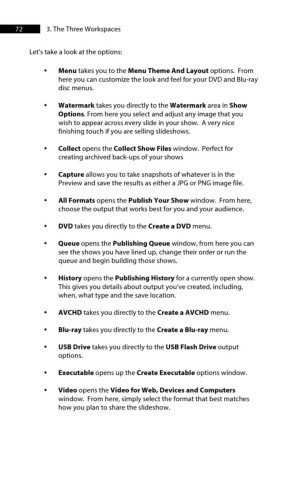Page 73 - ProShow Producer 9 Final Manual
P. 73
72 3. The Three Workspaces
Let's take a look at the options:
• Menu takes you to the Menu Theme And Layout options. From
here you can customize the look and feel for your DVD and Blu-ray
disc menus.
• Watermark takes you directly to the Watermark area in Show
Options. From here you select and adjust any image that you
wish to appear across every slide in your show. A very nice
finishing touch if you are selling slideshows.
• Collect opens the Collect Show Files window. Perfect for
creating archived back-ups of your shows
• Capture allows you to take snapshots of whatever is in the
Preview and save the results as either a JPG or PNG image file.
• All Formats opens the Publish Your Show window. From here,
choose the output that works best for you and your audience.
• DVD takes you directly to the Create a DVD menu.
• Queue opens the Publishing Queue window, from here you can
see the shows you have lined up, change their order or run the
queue and begin building those shows.
• History opens the Publishing History for a currently open show.
This gives you details about output you’ve created, including,
when, what type and the save location.
• AVCHD takes you directly to the Create a AVCHD menu.
• Blu-ray takes you directly to the Create a Blu-ray menu.
• USB Drive takes you directly to the USB Flash Drive output
options.
• Executable opens up the Create Executable options window.
• Video opens the Video for Web, Devices and Computers
window. From here, simply select the format that best matches
how you plan to share the slideshow.