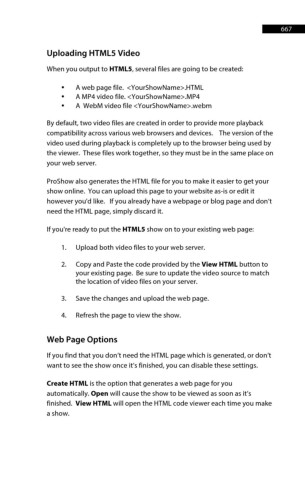Page 668 - ProShow Producer 9 Final Manual
P. 668
667 667
Uploading HTML5 Video
When you output to HTML5, several files are going to be created:
• A web page file. <YourShowName>.HTML
• A MP4 video file. <YourShowName>.MP4
• A WebM video file <YourShowName>.webm
By default, two video files are created in order to provide more playback
compatibility across various web browsers and devices. The version of the
video used during playback is completely up to the browser being used by
the viewer. These files work together, so they must be in the same place on
your web server.
ProShow also generates the HTML file for you to make it easier to get your
show online. You can upload this page to your website as-is or edit it
however you'd like. If you already have a webpage or blog page and don’t
need the HTML page, simply discard it.
If you're ready to put the HTML5 show on to your existing web page:
1. Upload both video files to your web server.
2. Copy and Paste the code provided by the View HTML button to
your existing page. Be sure to update the video source to match
the location of video files on your server.
3. Save the changes and upload the web page.
4. Refresh the page to view the show.
Web Page Options
If you find that you don’t need the HTML page which is generated, or don’t
want to see the show once it’s finished, you can disable these settings.
Create HTML is the option that generates a web page for you
automatically. Open will cause the show to be viewed as soon as it’s
finished. View HTML will open the HTML code viewer each time you make
a show.