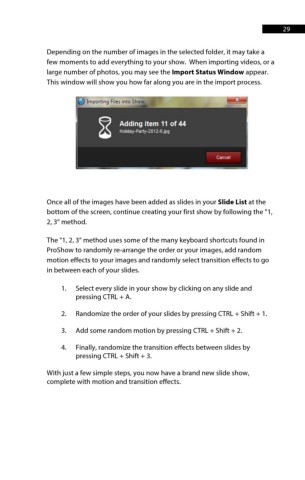Page 30 - ProShow Producer 9 Final Manual
P. 30
29 29
Depending on the number of images in the selected folder, it may take a
few moments to add everything to your show. When importing videos, or a
large number of photos, you may see the Import Status Window appear.
This window will show you how far along you are in the import process.
Once all of the images have been added as slides in your Slide List at the
bottom of the screen, continue creating your first show by following the "1,
2, 3" method.
The "1, 2, 3" method uses some of the many keyboard shortcuts found in
ProShow to randomly re-arrange the order or your images, add random
motion effects to your images and randomly select transition effects to go
in between each of your slides.
1. Select every slide in your show by clicking on any slide and
pressing CTRL + A.
2. Randomize the order of your slides by pressing CTRL + Shift + 1.
3. Add some random motion by pressing CTRL + Shift + 2.
4. Finally, randomize the transition effects between slides by
pressing CTRL + Shift + 3.
With just a few simple steps, you now have a brand new slide show,
complete with motion and transition effects.