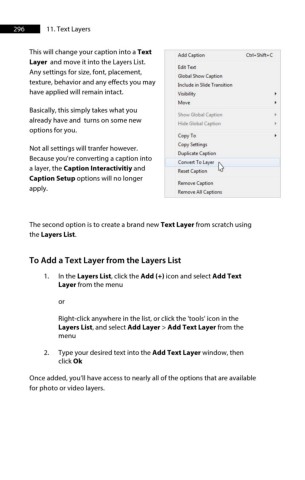Page 297 - ProShow Producer 9 Final Manual
P. 297
296 11. Text Layers
This will change your caption into a Text
I Add Caption Ctrl+Shift+C
Layer and move it into the Layers List.
EditText
Any settings for size, font, placement,
Global Show Caption
texture, behavior and any effects you may
Include in Slide Transition
have applied will remain intact. Visibility
Move
Basically, this simply takes what you
Show Global Caption
already have and turns on some new
Hide Global Caption
options for you.
Copy To
Copy Settings
Not all settings will tranfer however.
Duplicate Caption
Because you're converting a caption into
Convert To Layer I\.
a layer, the Caption Interactivitiy and
Reset Caption ~
Caption Setup options will no longer
Remove Caption
apply.
Remove All Captions
The second option is to create a brand new Text Layer from scratch using
the Layers List.
To Add a Text Layer from the Layers List
1. In the Layers List, click the Add (+) icon and select Add Text
Layer from the menu
or
Right-click anywhere in the list, or click the 'tools' icon in the
Layers List, and select Add Layer > Add Text Layer from the
menu
2. Type your desired text into the Add Text Layer window, then
click Ok
Once added, you’ll have access to nearly all of the options that are available
for photo or video layers.