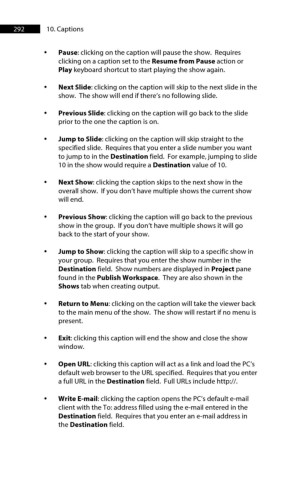Page 293 - ProShow Producer 9 Final Manual
P. 293
292 10. Captions
• Pause: clicking on the caption will pause the show. Requires
clicking on a caption set to the Resume from Pause action or
Play keyboard shortcut to start playing the show again.
• Next Slide: clicking on the caption will skip to the next slide in the
show. The show will end if there’s no following slide.
• Previous Slide: clicking on the caption will go back to the slide
prior to the one the caption is on.
• Jump to Slide: clicking on the caption will skip straight to the
specified slide. Requires that you enter a slide number you want
to jump to in the Destination field. For example, jumping to slide
10 in the show would require a Destination value of 10.
• Next Show: clicking the caption skips to the next show in the
overall show. If you don’t have multiple shows the current show
will end.
• Previous Show: clicking the caption will go back to the previous
show in the group. If you don’t have multiple shows it will go
back to the start of your show.
• Jump to Show: clicking the caption will skip to a specific show in
your group. Requires that you enter the show number in the
Destination field. Show numbers are displayed in Project pane
found in the Publish Workspace. They are also shown in the
Shows tab when creating output.
• Return to Menu: clicking on the caption will take the viewer back
to the main menu of the show. The show will restart if no menu is
present.
• Exit: clicking this caption will end the show and close the show
window.
• Open URL: clicking this caption will act as a link and load the PC’s
default web browser to the URL specified. Requires that you enter
a full URL in the Destination field. Full URLs include http://.
• Write E-mail: clicking the caption opens the PC’s default e-mail
client with the To: address filled using the e-mail entered in the
Destination field. Requires that you enter an e-mail address in
the Destination field.