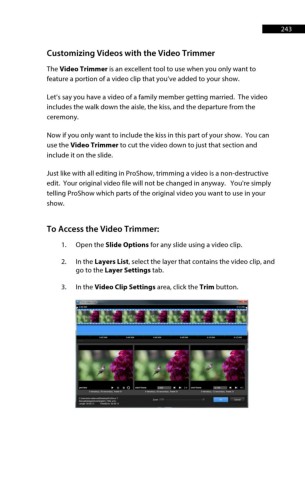Page 244 - ProShow Producer 9 Final Manual
P. 244
243 243
Customizing Videos with the Video Trimmer
The Video Trimmer is an excellent tool to use when you only want to
feature a portion of a video clip that you’ve added to your show.
Let’s say you have a video of a family member getting married. The video
includes the walk down the aisle, the kiss, and the departure from the
ceremony.
Now if you only want to include the kiss in this part of your show. You can
use the Video Trimmer to cut the video down to just that section and
include it on the slide.
Just like with all editing in ProShow, trimming a video is a non-destructive
edit. Your original video file will not be changed in anyway. You're simply
telling ProShow which parts of the original video you want to use in your
show.
To Access the Video Trimmer:
1. Open the Slide Options for any slide using a video clip.
2. In the Layers List, select the layer that contains the video clip, and
go to the Layer Settings tab.
3. In the Video Clip Settings area, click the Trim button.