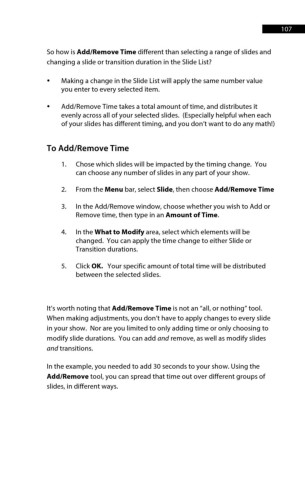Page 108 - ProShow Producer 9 Final Manual
P. 108
107 107
So how is Add/Remove Time different than selecting a range of slides and
changing a slide or transition duration in the Slide List?
• Making a change in the Slide List will apply the same number value
you enter to every selected item.
• Add/Remove Time takes a total amount of time, and distributes it
evenly across all of your selected slides. (Especially helpful when each
of your slides has different timing, and you don’t want to do any math!)
To Add/Remove Time
1. Chose which slides will be impacted by the timing change. You
can choose any number of slides in any part of your show.
2. From the Menu bar, select Slide, then choose Add/Remove Time
3. In the Add/Remove window, choose whether you wish to Add or
Remove time, then type in an Amount of Time.
4. In the What to Modify area, select which elements will be
changed. You can apply the time change to either Slide or
Transition durations.
5. Click OK. Your specific amount of total time will be distributed
between the selected slides.
It’s worth noting that Add/Remove Time is not an “all, or nothing” tool.
When making adjustments, you don’t have to apply changes to every slide
in your show. Nor are you limited to only adding time or only choosing to
modify slide durations. You can add and remove, as well as modify slides
and transitions.
In the example, you needed to add 30 seconds to your show. Using the
Add/Remove tool, you can spread that time out over different groups of
slides, in different ways.