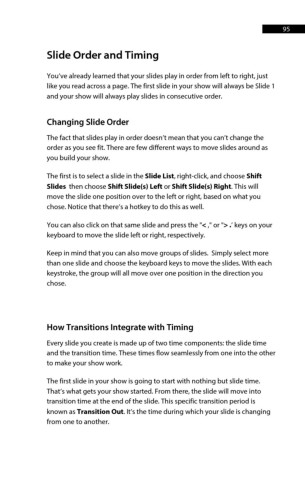Page 95 - ProShow Producer Manual
P. 95
95
Slide Order and Timing
You’ve already learned that your slides play in order from left to right, just
like you read across a page. The first slide in your show will always be Slide 1
and your show will always play slides in consecutive order.
Changing Slide Order
The fact that slides play in order doesn’t mean that you can’t change the
order as you see fit. There are few different ways to move slides around as
you build your show.
The first is to select a slide in the Slide List, right-click, and choose Shift
Slides then choose Shift Slide(s) Left or Shift Slide(s) Right. This will
move the slide one position over to the left or right, based on what you
chose. Notice that there’s a hotkey to do this as well.
You can also click on that same slide and press the "< ," or "> .’ keys on your
keyboard to move the slide left or right, respectively.
Keep in mind that you can also move groups of slides. Simply select more
than one slide and choose the keyboard keys to move the slides. With each
keystroke, the group will all move over one position in the direction you
chose.
How Transitions Integrate with Timing
Every slide you create is made up of two time components: the slide time
and the transition time. These times flow seamlessly from one into the other
to make your show work.
The first slide in your show is going to start with nothing but slide time.
That’s what gets your show started. From there, the slide will move into
transition time at the end of the slide. This specific transition period is
known as Transition Out. It’s the time during which your slide is changing
from one to another.